How to Create Question Sets in Blooket? – A Comprehensive Guide 2023
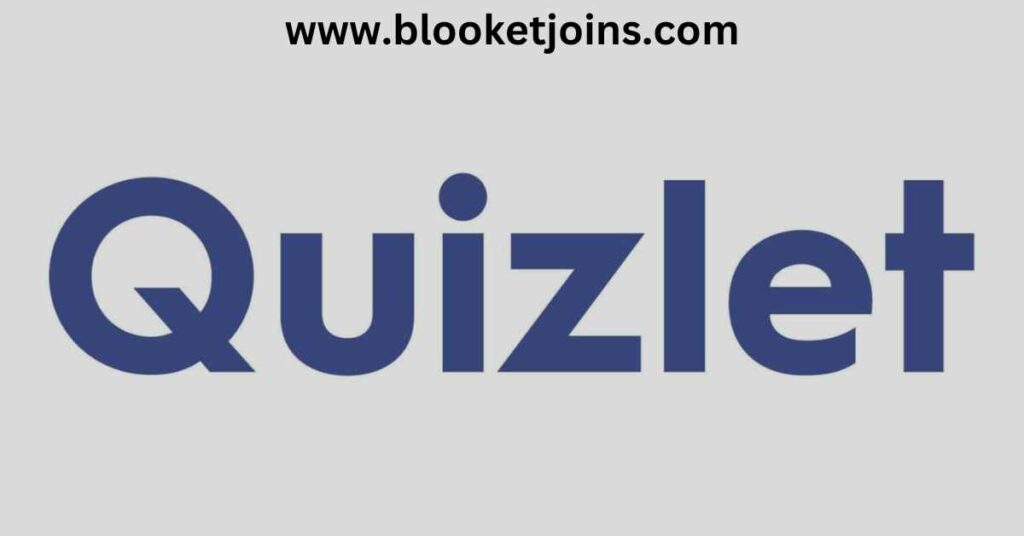
Do you want to use Blooket to build attractive question sets that will make learning and quizzes more interesting for your audience?
Blooket is an excellent platform for engaging with quizzes, games, and learning information, whether you are an instructor, student, or knowledge lover.
We will walk you through developing question sets in Blooket, sharing insights, tips, and tricks to help you maximize your experience.
How to Create Question Sets in Blooket? 5 Easy Steps
Here’s a step-by-step guide on How to Make Question Sets in Blooket.
- Go to the “Create set” tab. Complete the essential information. The title is a required detail. You can provide a description and a cover image. You can add the cover image via the image gallery, an upload from your files, or the URL. You have the option of making the question public or private. Choose “Start From Scratch” as your creation technique at the bottom. After that, click the “Create Your Set” button.
- There are three ways to add questions to your set: add a question, import from Quizlet, or import from a spreadsheet. Click the “Add Question” button. You can save the setting, update information (such as the title, description, image cover, and so on), and set the default time limit for all questions in the upper right corner.
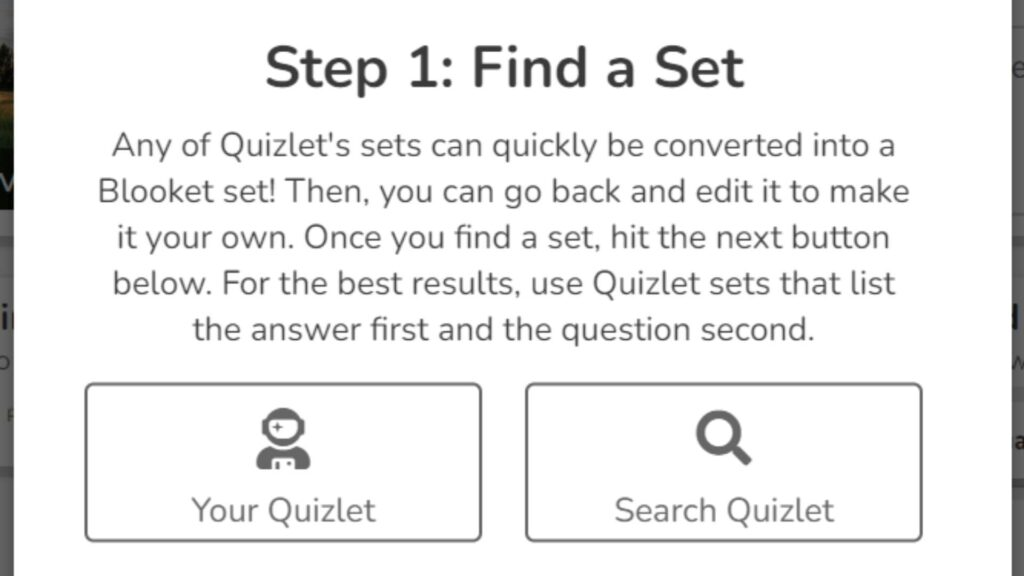
- The page redirects you to the question builder after you click “Add Question.” You can submit your question title (which is mandatory) and your replies. A question should have at least two answers, one of which should be accurate. To correct an answer, click on the empty square on the answer, and the box will turn green with a checkmark symbol. You can get from 1 to all of the answers right. The time limit and random order options are in the upper left corner. The time limit specifies how much time participants can devote to a question. The random order option shuffles the answers to a random order each time a player faces the question. On the left, you can enter an image, math symbols into your question title and answer, and audio into your inquiry. However, only Plus Plus Flex members can insert audio. The same is true for including photographs as answers. Once you’ve finished your question, click the save button in the upper right corner.
- After you’ve added your question to your set, you have a couple of options for what to do with it. You can change, delete, or duplicate it. If you have more than one question, adjust the order by using the two arrows on the far left. You can display the answers to a question at the bottom. The correct answer is underlined, while the incorrect responses are slightly faded.
- Once you’ve finished your question set, you may begin hosting or playing it on your own!
What is the best way to use Quizzlet question sets?
Quizzlet question sets can be used in a variety of ways. You can import existing questions or create new ones and duplicate study packages to provide to students.
Blooket is an excellent method to begin using Quizzlet question sets. A basic set is simple to make.
The essential step is to create a Blooket account. This will provide you with access to many games and tutorials. Once you’ve created an account, you can search the Discover section for preset Blookets.
- You should then create a study set. Go to the Create Set page to do so.
- Go to the Create Set page to do so. You’ll need to give your set a title and a description here. You’ll also need to select a time restriction.
- The next step is to upload a cover image. These can be uploaded from your gallery or entered into the box by copying and pasting a URL.
- Aside from your title, you must specify a time restriction for your question and response sets. The arrows on the far left indicate the solutions. If you prefer to use photos, you must decide whether to make the answer selections randomly or at a set time.
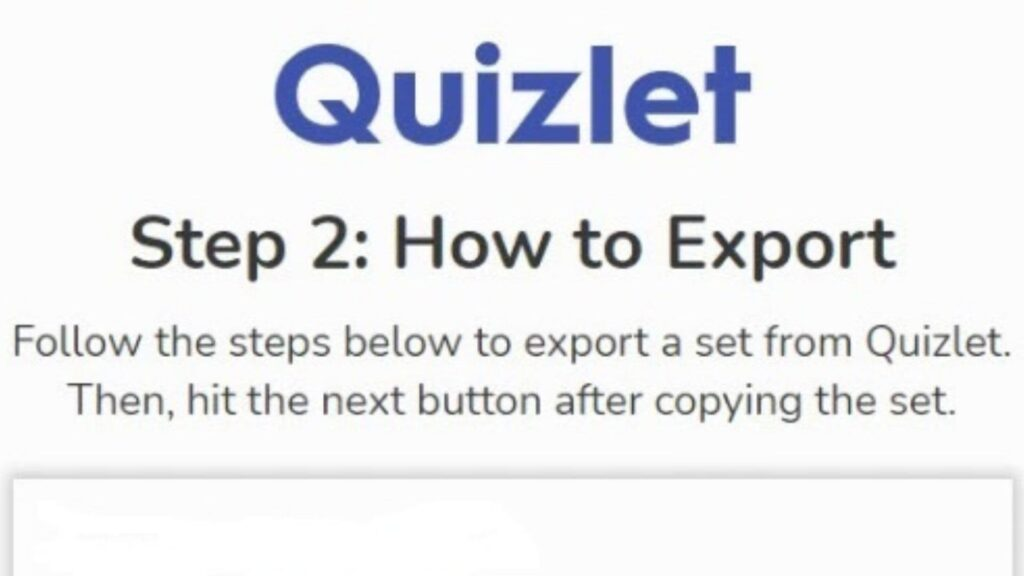
- When you’re finished, save your study set. You can also forward it to other people via Remind or email.
- You may also export your quizzes to various apps using Quizzlet’s export tool. For example, ship your question, and answer sets to Wooclap, Quizizz, and Google Forms. Please keep in mind that this option is only available for public setups.
- Blooket also has the option to import Quizlets, which is a fantastic feature. Log in with your Google account to accomplish this. After that, you can copy and paste questions and definitions into your Blooket account using Quizzlet’s import function.
- Using Quizzlet’s question and answer sets is an excellent way to measure your students’ vocabulary learning. They can practice foreign language notecards, review vocabulary in a spelling bee, and participate in various classwide review games.
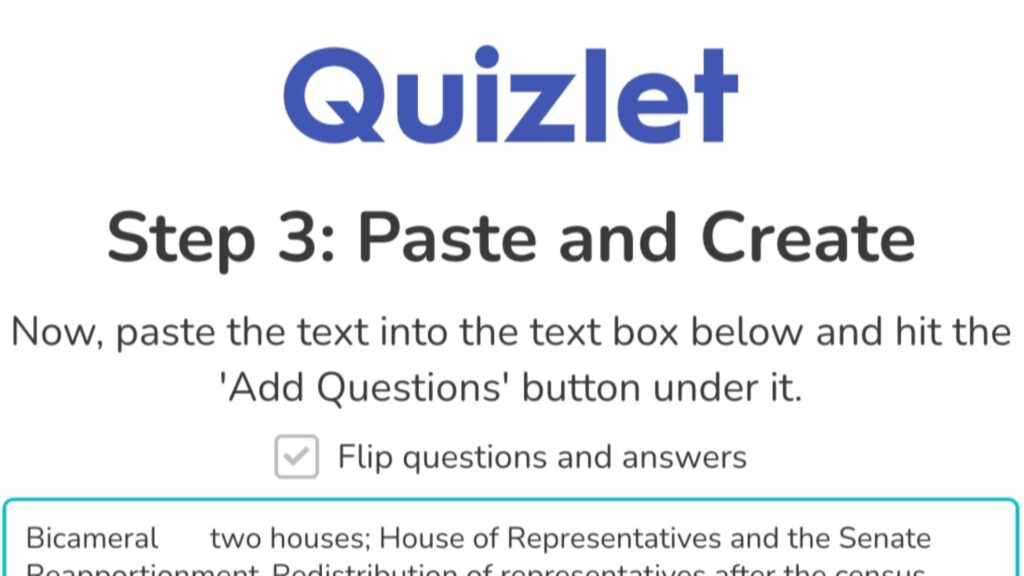
How do I upload question sets on blooket?
You can import the study sets that you have made on Quizlet into Blooket. You now have additional alternatives for your question sets as a result.
You must first sign up for an account with Blooket before you can import your questions. You can accomplish this using either your Quizlet or Google accounts. After creating your account, you can discover the answers to your questions in the Blooket Discover section.
To begin building your own set, go to the Create Set page. You can upload a CSV file or an image from the gallery here. Additionally, you have the option of making your set either public or private. A tutorial that leads you through the procedure is also available.
Next, you should come up with a title and a cover photo. The next step is to choose a time restriction. You can also change how far apart your questions are. You may now save your set.
After completing these steps, you can export your results as an Excel file. Your responses are then displayed either in random order or a predetermined way. Make sure each question has at least one accurate response before moving on. The same method can be used to have multiple answers.
You can alter the text after importing your responses. You can add a picture or URL, copy the text, or all three. For instance, you can add the question photos under the image link column if you want your pupils to use them.
If you have a Quizlet Plus subscription, you must enter the first definition for each phrase in your question set. Additionally, you can import descriptions from outside files.
You can browse the readymade sets part of the Quizlet website if you’re seeking readymade study sets to aid in your ACT or SAT preparation. You can look for settings using the class, user, textbook, or query filters.
Blooket is a great assessment tool allowing teachers to design and quickly generate their question banks. It is also simple to use because it includes diversity by default.
Tips for Creating Question Sets Blooket:
1. Keep Questions Relevant:
Ensure that every query is pertinent to the course material and learning objectives.
2. A Variety of Questions:
Use a variety of multiple-choice, true/false, and open-ended questions to engage students and test their ability to think critically.
3. Use Visuals:
Include photos, films, or audio samples to produce an engaging visual experience that improves comprehension.
4. Provide Explanations:
To help pupils understand, provide thorough justifications for the proper responses.
5. Promote participation:
Take into account developing question types that encourage student participation and group discussions.
6. Consistently Update Content:
Keep the question sets current and pertinent by adding fresh content on a regular basis.
Conclusion:
Making interesting Blooket question sets is an excellent method to promote active learning and raise student involvement. You can easily create practical question sets that encourage a deeper understanding of the topic by following the procedures and applying best practices.
Create a dynamic and engaging learning environment by working with other educators to use Blooket’s flexible features. To improve as a teacher, empower yourself with data-driven insights and empower your students with interactive quizzes.
FAQs:
Q1. How do I choose a question set on Blooket?
Find a question set in the Discover tab or create one in the Create tab, then choose it and view it in your Dashboard. To select a game mode, click Host on this question set. After that, it will guide you through the creation of a game.
Q2. Can you design your Blooket?
Create Your Set Before Beginning a Blooket. It is simple to import material as well, though, if you have it. You can access the template page by selecting the “Create a Set” tab. Next, enter the title, summary, and images for your set.